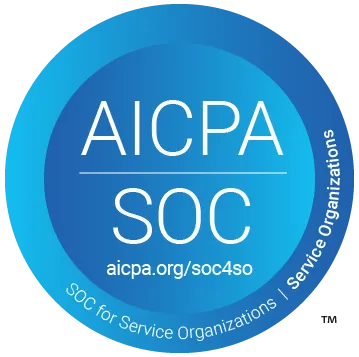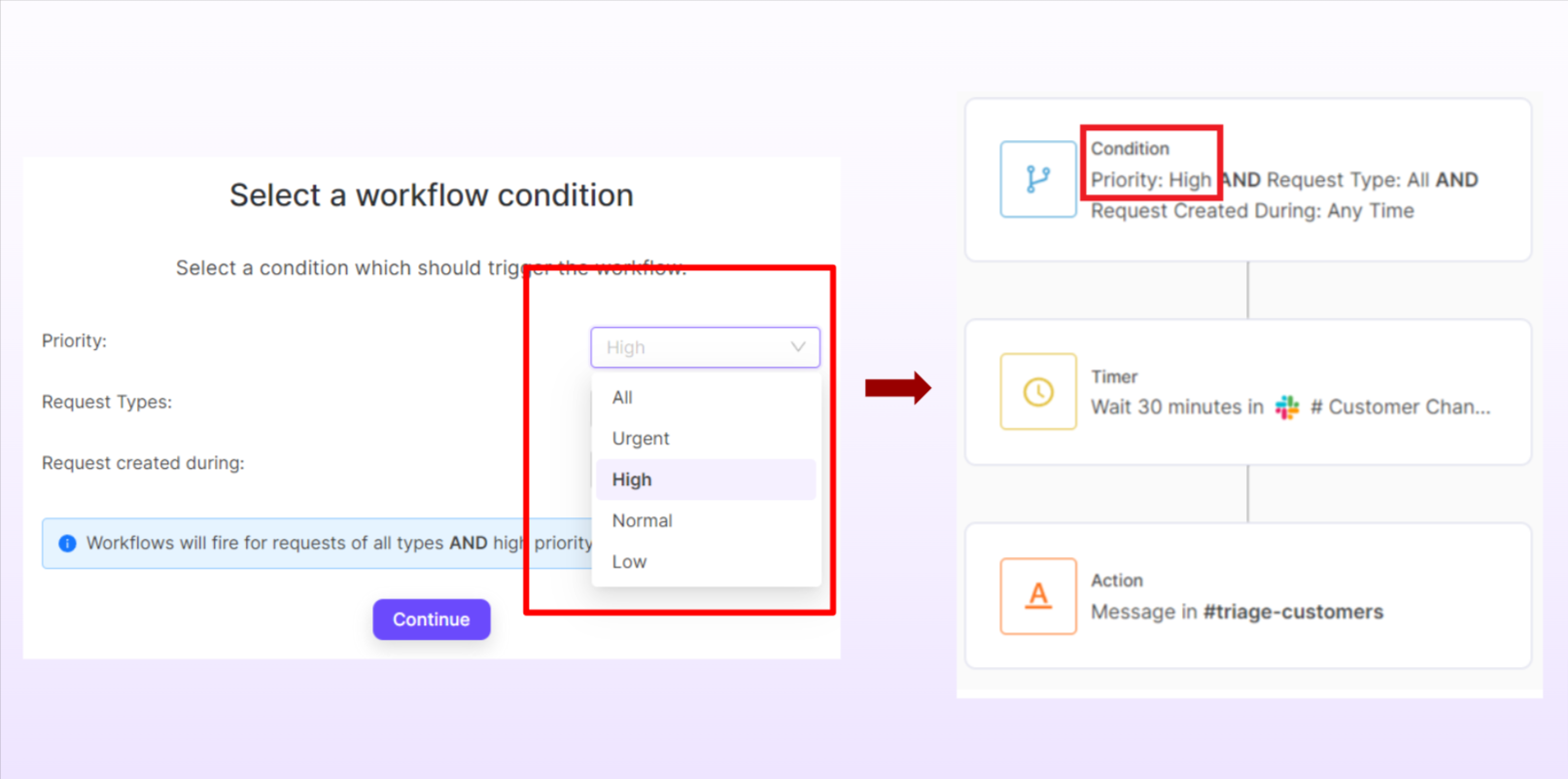
In today's customer-centric environment, customer-facing teams need to be able to handle and prioritize support queries efficiently. With an increasing volume of inquiries, identifying tasks that require immediate attention becomes important because it directly impacts customer satisfaction, retention rate, and a brand's reputation.
ClearFeed tracks customer and employee requests on Slack and helps service teams make sure all requests are closed in a timely manner. Keeping track of customer deliverables is one of the important challenges that service teams face on communication channels like Slack. To address the challenge of identifying high priority requests, ClearFeed has introduced a new feature called Request Priorities, that helps support teams efficiently identify and prioritize tasks that require immediate attention.
Request Priorities in ClearFeed: A Short Summary
Request Priorities allows users to tag customer requests with a priority label, distinguishing between high-impact and standard ones. Here's a short summary of how request priorities work:
- Priority Field and Levels: Every customer request tracked in ClearFeed now has a Priority field. This field can be of the levels Low, Normal, High and Critical.
- Manually Set Priorities: Support personnel can manually set priorities for individual requests from the Triage Channels or the Web dashboard.
- Automatic Priorities using AI: In addition, ClearFeed uses AI to automatically flag High priority requests without any manual intervention.
- SLA Alerts based on Priority: Users can create alert workflows based on the priority.
- Priority filters in Reports and Dashboards: Insights and Web Dashboard in ClearFeed now allow filtering by Priority.
In the following sections we dive deeper into how some of these individual features work.
Automatic Priority Classification Using AI
ClearFeed utilizes its advanced in-house AI systems to prioritize customer requests based on specific keywords intelligently. By default, all incoming requests are initially classified as Normal priority. If an end customer's request contains keywords listed below in a positive context, the priority is automatically elevated to High. The default keywords include:
- critical
- as soon as possible/asap
- p0/p1
- urgent
- blocker
- important
- immediate help
- priority/hipri
- emergency
- immediate/immediately
- urgency
Let's examine a couple of examples of customer messages demonstrating this feature:
- Example 1: "Can you take a look at this issue? Its not critical though". Here the term 'critical' is part of our specified list but used in negation. The system identifies this negative usage and maintains the priority at 'Normal.'
- Example 2: "I need immediate help with restarting our pipelines" Here - 'immediate help' is part of our high-priority keywords and is used positively. Hence, the system promptly changes the status from 'Normal' to 'High' priority.
ClearFeed monitors all customer messages on a request and will move the request to High priority if any of the initial or subsequent customer messages is at a High priority. The following session shows an example conversation where the initial request was deemed to be Normal priority - but was moved to High subsequently by ClearFeed automatically:
- Customer > "Hi, I am having a trouble where my data from Hubspot is slow replicating to the warehouse" (Request assigned Normal priority)
- Agent > "Thanks for getting in touch - we are looking into this"
- Customer > "Hi - any update? This is becoming critical now" (Request moved to High priority by AI)
Note that classification is only applied to Customer messages in a conversation (and applies to any customer participating in the conversation and not just the initial Requester).
Manual Modification of Priorities
Users can manually set priorities from
- Triage channels as shown in the flow below.
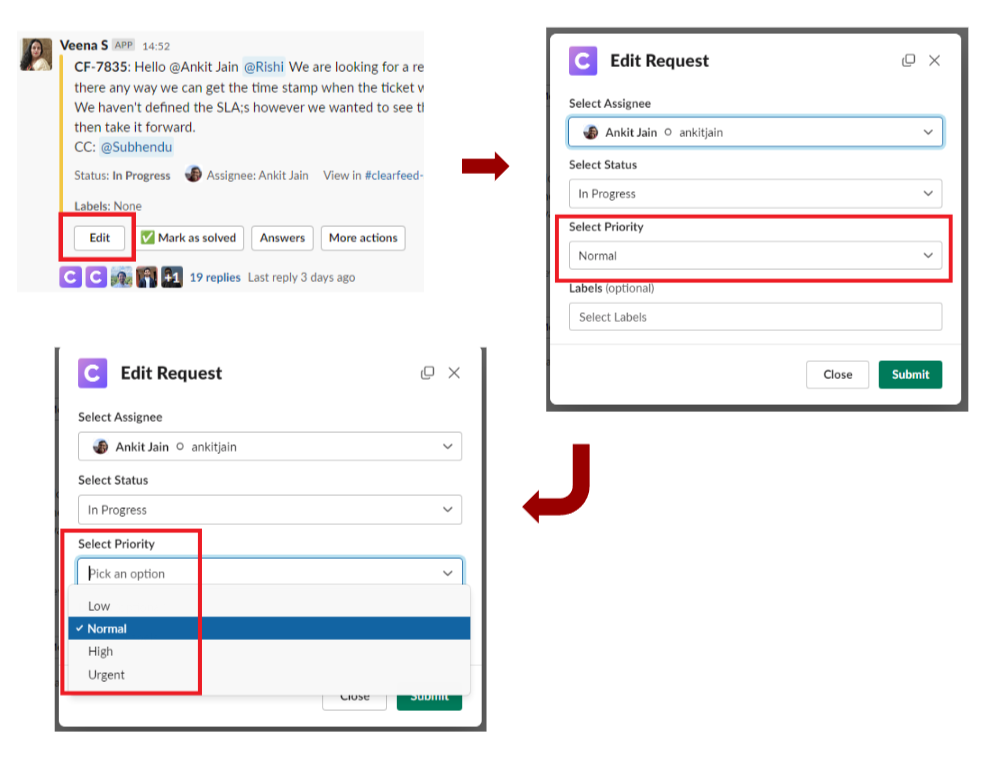
- From the Web dashboard, clicking on an individual Request and then changing the Priority field on the right as shown below.
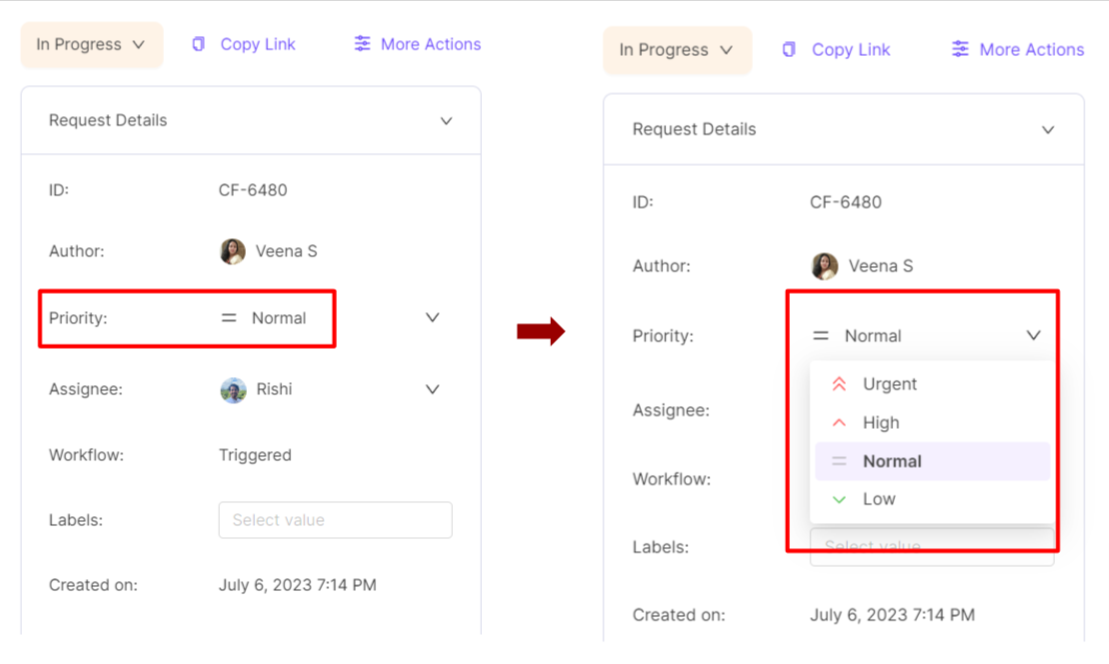
SLA Alerts Based on Priorities
SLA Alerts in ClearFeed are configured using workflows which have specific trigger conditions. One of those conditions is now the Request Priority - and users can create different alerting workflows for different priority levels. Or they may choose to set alerts only for high priority customer requests (for example). This works well with AI-driven automatic priority classification - so that alerts are generated after a specified time duration automatically based on customer messages. A screen shot of the picking a priority workflow condition and the overall workflow created as a result is shown below:
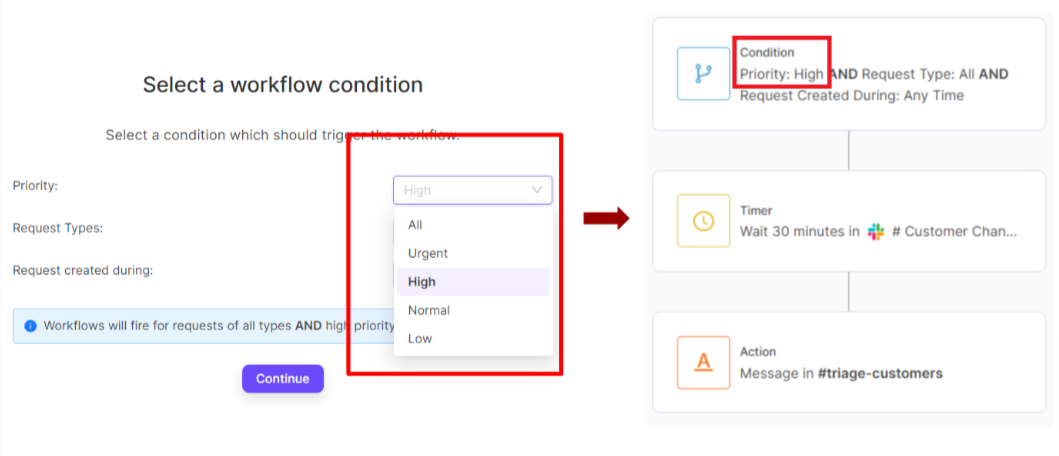
Improving Customer and Employee Support with ClearFeed
When customers feel heard, and their issues are resolved promptly, they are likely to continue using the services and recommend them to others. Conversely, failing in this domain can damage customer relationships and brand image - consequences no business can ignore. Similarly - attending to employee requests in time prevents frustration and lost productivity.
ClearFeed can now instantly identify high-priority queries on Slack and other channels and generate alerts for them, enabling a team to respond faster and more effectively to pressing issues. With smooth prioritization, a team’s efficiency is amplified, customer satisfaction significantly improves, and brand loyalty is strengthened.
If responding to customers and employees in a timely manner on Slack is a problem that resonates with you - please feel free to contact us at support@clearfeed.ai, join our community Slack channel or book a demo with us.